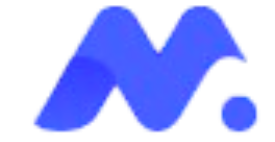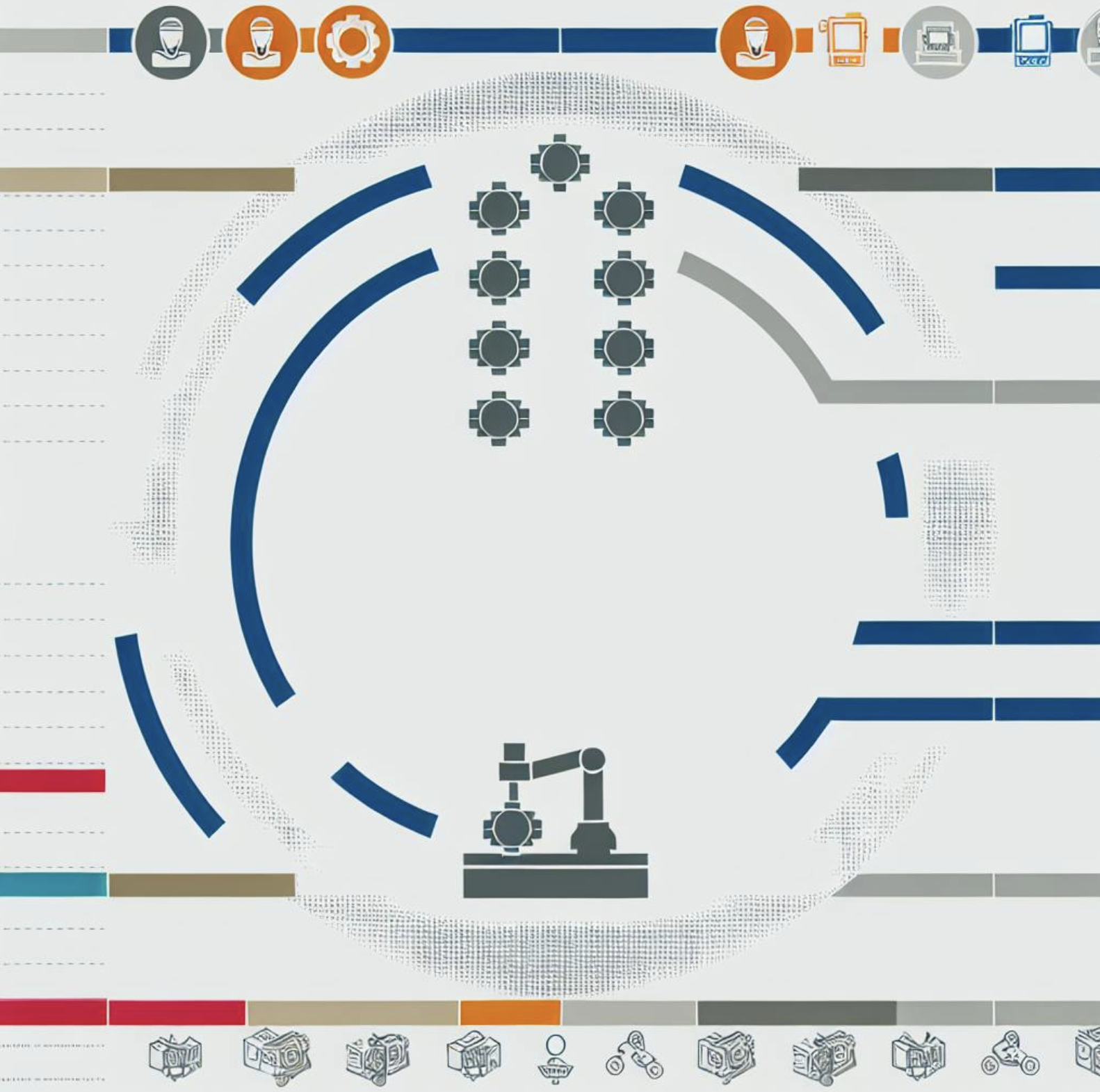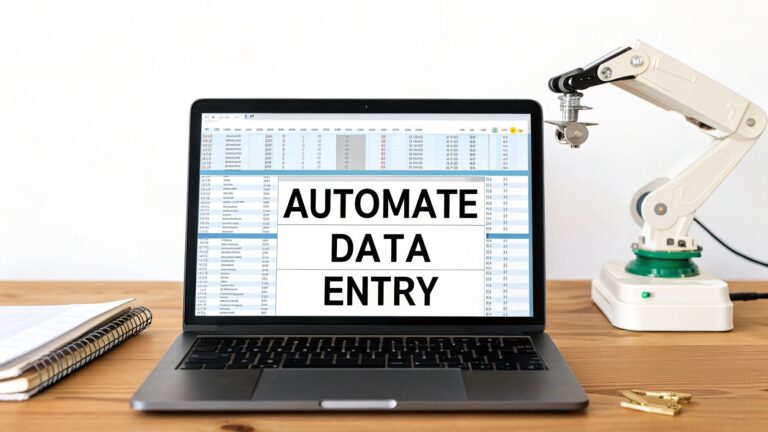Automate Repetitive Tasks: 7-Step Guide [2024]
Automate Repetitive Tasks: 7-Step Guide [2024]
Here’s how to automate repetitive tasks in 7 steps:
- Find repetitive tasks
- Check if tasks can be automated
- Pick the right automation tools
- Plan your workflow
- Set up the automation
- Train your team
- Watch and improve
Key benefits of task automation:
| Benefit | Description |
|---|---|
| Higher output | Speeds up processes |
| Fewer mistakes | Reduces human errors |
| Lower costs | Saves on labor over time |
| Happier workers | Removes boring work |
| Easy growth | Handles more work without hiring |
Common automation tools:
- Robotic Process Automation (RPA): UiPath, Blue Prism
- Business Process Automation (BPA): Zapier, IFTTT
When automating:
- Start with simple, frequent tasks
- Test thoroughly before full implementation
- Train staff and address concerns
- Monitor results and continuously improve
Automation is evolving with AI and expanding to more job types. Start small, focus on clear goals, and adjust as needed.
Related video from YouTube
Understanding task automation
Definition of task automation
Task automation uses technology to do routine jobs without human help. It uses software and tools to make processes easier, cut down on manual work, and get more done. By automating repetitive tasks, businesses can free up time and resources for more important work.
Advantages of automating repetitive tasks
Automating repetitive tasks helps businesses in many ways:
| Advantage | Description |
|---|---|
| More work done | Speeds up processes, lets workers focus on key tasks |
| Fewer mistakes | Cuts down on human errors, makes work more accurate |
| Saves money | Reduces costs by needing less manual work |
| Happier workers | Removes boring tasks, lets people do more interesting work |
| Easier to grow | Can handle more work without hiring more people |
These benefits help businesses do better and keep up with others in today’s digital world.
Common myths about automation
People often think wrong things about task automation:
1. It takes away jobs: While automation can reduce some manual tasks, it often creates new chances for workers to do more complex jobs.
2. Only big companies can use it: Actually, businesses of all sizes can use automation, with many cheap and easy-to-use tools available.
3. It’s too hard to set up: New automation tools are getting easier to use, often needing little or no coding to start.
4. Everything can be automated: Some jobs still need human thinking, creativity, or people skills and can’t be fully automated.
5. Set it and forget it: Good automation needs regular checking and adjusting to keep working well.
Knowing these myths can help businesses make smart choices about using task automation and getting the most out of it.
Step 1: Find repetitive tasks
Finding tasks you do often is key to good automation. This step means looking closely at your daily work to spot jobs that happen a lot and take up time.
How to check your tasks
Checking your tasks helps you see how work flows in your company:
1. Make a big list: Write down all tasks in every part of your company. Include big and small jobs, new and old.
2. Watch how work happens: Look at daily work to see what people do again and again.
3. Talk to your team: Ask workers what jobs they think are boring or take too long.
4. See how long things take: Check how much time each task needs to help choose what to automate.
Picking tasks to automate
When choosing tasks to automate, think about:
| What to look for | Why it matters |
|---|---|
| How often it happens | Daily or weekly tasks are good choices |
| How hard it is | Start with easy tasks that don’t need much thinking |
| How many mistakes happen | Tasks that people often get wrong when doing by hand |
| How long it takes | Jobs that take a lot of time but don’t add much value |
| How set the steps are | Tasks that always follow the same steps |
Pick tasks where automation can clearly help and show good results.
Tools to track daily tasks
Use these tools to find tasks to automate:
1. Time trackers: Apps like RescueTime or Toggl show how you spend your time.
2. Work organizers: Tools like Teamwork.com help see how work flows and what repeats.
3. Work checkers: Special software can map out how your business works and show where to improve.
4. Ask your workers: Get feedback from your team about tasks they find boring or slow.
Step 2: Check if tasks can be automated
After finding tasks that repeat often, it’s important to see if they can be automated. This step looks at different things to make sure automating a task will help your company.
How often is the task done?
How many times a task happens shows if it’s good for automation:
| Task Frequency | Automation Potential |
|---|---|
| Many times a day | Very good for automation |
| Daily or weekly | Good for automation |
| Monthly or less | Might not be worth automating |
Think about if the task will happen more as your business grows. Automation can help handle more work without needing more people.
Time and money savings
Look at how much time and money you could save:
| What to Check | How to Check It |
|---|---|
| Time saved | Count how long the task takes now and how often it happens |
| People freed up | See if people can do more important work after automation |
| Cost vs. benefit | Compare the cost of automating with how much you’ll save |
Mixing automation with human work
Not all tasks should be fully automated. Think about how automation can work with people:
| Automation Type | Description |
|---|---|
| Part automation | Automate some parts, keep people for important choices |
| Helper automation | Use automation to help people work better, not replace them |
| Keep people for hard tasks | Let people handle jobs that need thinking and solving problems |
Step 3: Pick the right automation tools
Choosing good automation tools is key to making your work easier. Let’s look at common tools, what to check when picking them, and how to compare different options.
Common automation tools
There are two main types of task automation software:
- Robotic Process Automation (RPA): These tools do simple, repeated tasks like entering data or setting up meetings.
- Business Process Automation (BPA): These tools handle more complex work across teams and systems.
Some popular tools include:
| Tool Type | Examples |
|---|---|
| RPA | UiPath, Blue Prism, Automation Anywhere |
| BPA | Zapier, IFTTT, Microsoft Power Automate |
What to check in automation tools
When picking a tool, think about:
| Factor | What to Ask |
|---|---|
| Needs | Can it do what you need? |
| Easy to use | Is it simple for your team to learn? |
| Works with other tools | Does it fit with your current software? |
| Can grow | Will it work as your business gets bigger? |
| Price | How much does it cost now and later? |
| Help | Is there good support if you need it? |
Comparing different automation tools
To help you choose, make a table like this:
| Feature | Tool A | Tool B | Tool C |
|---|---|---|---|
| What it does | |||
| How easy it is | |||
| What it works with | |||
| How much it costs | |||
| Help available | |||
| What users say |
Also:
- Read what other users say
- Try the tools for free if you can
- Ask your team what they think
- Think about what you’ll need in the future
Streamline Your Business with Cutting-Edge Automation
Empower your business with powerful automation tools designed to enhance workflows, improve efficiency, and drive online impact.
Book a CallStep 4: Plan your workflow
Planning your workflow is key for good task automation. This step helps you see your processes clearly, find problems, and make your workflow better before you start automating.
Drawing your workflow
Start by making a picture of how your work happens now. This helps you see the whole process and where you can make it better. You can use a tool or just draw it by hand. Include:
- Where the process starts and ends
- All the steps in between
- Where decisions are made
- Who does each part
This picture will guide your automation work.
Finding workflow problems
After you draw your workflow, look for things that slow down your work:
| Problem | What it looks like |
|---|---|
| Slowdowns | Places where work piles up |
| Doing things twice | Tasks that happen more than once for no reason |
| Mistakes | Steps where people often make errors |
| Time-wasters | Jobs that take too long |
| Poor talking | Places where info doesn’t move well |
Knowing these issues helps you choose what to automate first.
Making workflow better before automation
Before you start automating, make your current way of working smoother. This way, you’re not just making a bad process faster. Try these:
1. Make hard steps easier: Break big tasks into smaller ones.
2. Cut out extra steps: Remove parts that don’t help.
3. Make rules: Do the same tasks the same way each time.
4. Talk better: Make sure everyone knows how to share info.
5. Put people in the right jobs: Make sure the right people do the right work.
Step 5: Set up the automation
Now that you’ve planned your workflow, it’s time to set up the automation. This step involves setting up your chosen tools, defining what starts the automation and what it does, and testing your automated workflow.
How to set up the tool
Setting up your automation tool is key for good task automation. Here’s what to do:
- Install the software or sign up if it’s online
- Learn how to use the basic parts
- Connect it to your other work tools
- Set up accounts for your team members
Remember to check the tool’s help guide for specific setup steps.
Setting triggers and actions
Automations usually have triggers and actions. Here’s how to set them up:
| Part | What it is | Example |
|---|---|---|
| Trigger | What starts the automation | Getting a new form answer |
| Action | What happens when it starts | Sending an auto-reply email |
When setting up your automation:
- Choose what starts it
- Pick what it should do
- Make sure it has all the info it needs
- Add any “if this, then that” rules
For example, if you’re automating time tracking, you might set it to start when work begins and clock in the worker automatically.
Testing the automated workflow
Before using your automation fully, test it well:
- Run it from start to finish
- Check that it starts when it should
- Make sure it does what you want
- Look for any errors
- Try unusual cases to see what happens
If you find problems, fix them now. It’s better to catch issues early than after you start using it for real work.
Step 6: Train your team
Getting your team ready to use the new automated tasks is key. This step makes sure workers know how to use the new systems well.
Showing the new process to workers
When you tell your team about the new automated work:
- Explain why you’re using automation
- Show how it will make their work easier
- Go through the new process step-by-step
- Let them try out the new tools
Giving training and help
To help your team feel good about the new automation:
| Training Type | Description |
|---|---|
| Full training | Teach workers all about the new system |
| Practice time | Give workers time to use the new tools |
| Ongoing help | Be there to answer questions |
| Test run | Try the training with a small group first |
Dealing with worries about change
It’s normal for workers to worry about new ways of doing things. Here’s how to help:
| Worry | How to Help |
|---|---|
| Losing jobs | Tell workers automation helps them do better work |
| Old skills not useful | Teach new skills for working with the new tools |
| More work to do | Show how automation cuts down on boring tasks |
| Hard to use | Give good training and always be there to help |
Remember to:
- Be open about why you’re using automation
- Listen to what workers think and feel
- Answer questions quickly
- Show that you’re using the new tools too
Step 7: Watch and improve
After setting up automation, keep an eye on how it’s doing and make it better over time. This step helps make sure your automation keeps working well and helps your business.
Measuring success
Check these things to see how well your automation is working:
| What to measure | What it means |
|---|---|
| Money saved | Compare what you spent vs. what you’re saving |
| Work speed | See how fast tasks get done and how much gets done |
| Mistakes | Count errors before and after automation |
| Happy customers | Look at feedback and how fast issues are fixed |
| Worker output | See how much time is saved for important work |
Use charts or tools to track these numbers often. This helps you spot what’s working and what needs fixing.
Getting worker feedback
Ask your workers what they think:
- Use surveys to see if they like the new system
- Talk to workers to get more details
- Let workers tell you about any problems
- See if workers are staying with the company
Use what workers say to make your automation better and fix any issues quickly.
Making things better over time
Keep improving to get the most out of automation:
| What to do | Why it helps |
|---|---|
| Set clear goals | Know what you want to make better |
| Talk to everyone involved | Make sure it fits what the business needs |
| Fix slow parts | Make the work smoother |
| Share how it’s going | Show why automation is good |
| Say “good job” | Make workers feel good about helping |
Conclusion
Quick review of the 7 steps
Here’s a simple recap of how to automate repetitive tasks:
- Find tasks that repeat often
- See if you can automate them
- Choose good tools for the job
- Map out your work steps
- Set up the automation
- Teach your team how to use it
- Keep an eye on it and make it better
This step-by-step plan helps you smoothly switch to using automation in your work.
What’s next for task automation
Task automation is changing fast. Here’s what to expect:
| Coming Soon | What It Means |
|---|---|
| More AI | Smarter systems that learn and adjust |
| Used in more jobs | More types of work will use automation |
| People and machines working together | Finding the best way for humans and robots to team up |
| Whole job automation | Focus on automating entire jobs, not just small tasks |
| Thinking about effects on society | Looking at how automation changes how we live and work |
As tech gets better, we’ll see new tools that can do more to help us work.
Start automating your tasks
Now’s a good time to try task automation:
- Look at your work to find tasks you can automate
- Decide what you want automation to do for you
- Pick tools that fit your needs
- Start small with easy tasks
- Help your team learn how to use the new tools
- Keep checking and improving how you use automation
FAQs
How do you automate repetitive tasks?
To automate repetitive tasks:
- Find tasks that take a lot of time or often have mistakes
- Check if they can be automated
- Pick a good automation tool
- Set up the tool
- See how it’s working and make it better
How can I automate repetitive tasks?
To automate tasks:
- Look at what you do every day
- See how often you do each task and how long it takes
- Choose tools that can help
- Plan how the automation will work
- Set it up and test it
How to automate tasks at work?
To automate tasks at work:
- Look at your daily work to find tasks that repeat
- Ask your team what slows them down
- Find tools that work for your job
- Start small with easy tasks
- Help your team learn the new tools
Why automate repetitive tasks?
Automating tasks helps in many ways:
| Benefit | How it helps |
|---|---|
| Faster work | Tasks get done quicker |
| More gets done | People can do more important work |
| Fewer mistakes | Machines make fewer errors than people |
| Saves money | Less time and people needed for simple tasks |
| Happier workers | People do less boring work |
Which app is used for automating repetitive processes?
Cflow is a good tool for automating tasks:
- You can make your own work steps
- You can set rules for how it works
- It starts tasks when certain things happen
- It works for many types of business tasks
Other tools like Zapier, IFTTT, and Microsoft Power Automate also help with different kinds of automation.